Assets (Experimental)
Built-in optimized asset support is enabled in Astro behind an experimental flag. This built-in feature will eventually replace the optional @astrojs/image integration.
The new assets experience currently features:
- A new built-in
<Image />component - Relative images with automatic optimization in Markdown, MDX, and Markdoc
- Integration with content collections
- Improved error messages and types
Enabling Assets in your Project
Section titled Enabling Assets in your ProjectEnabling assets may cause some breaking changes in your project. It may also require some manual changes to take advantage of new features.
Please check every section below to avoid errors and to get the most out of using the experimental assets option!
Update Config
Section titled Update ConfigTo enable built-in asset support, add the following lines to your astro.config.mjs configuration file:
import { defineConfig } from 'astro/config';
export default defineConfig({ experimental: { assets: true }});When you next run Astro, it will update your src/env.d.ts file to configure types for you. To do this manually, replace the astro/client reference with astro/client-image:
/// <reference types="astro/client" />/// <reference types="astro/client-image" />Move your images to src/assets/
Section titled Move your images to src/assets/Create src/assets/, which Astro will recognize as your new assets folder.
We recommend storing all images to be optimized in the src/assets/ directory to make use of our official ~/assets alias, although this location is optional. If you don’t know where to put your images, or if you’re building a product around Astro (e.g. a CMS), you can put your images there and we promise we won’t break them! But, images can be stored anywhere, including alongside your content, if you prefer.
Your images can be used by components (.astro, .mdx, and other UI frameworks) and in Markdown files.
Update existing <img> tags
Section titled Update existing <img> tagsPreviously, importing an image would return a simple string with the path of the image. With the new image features enabled, imported image assets now match the following signature:
interface ImageMetadata { src: string; width: number; height: number; format: string;}You must update the src attribute of any existing <img> tags, and you may also update other attributes that are now available to you from the imported image.
---import rocket from '../images/rocket.svg';import rocket from '../assets/images/rocket.svg'---<img src={rocket} width="250" height="250" alt="A rocketship in space." /><img src={rocket.src} width={rocket.width} height={rocket.height} alt="A rocketship in space." />Update your Markdown, MDX, and Markdoc files
Section titled Update your Markdown, MDX, and Markdoc filesRelative images can now be referenced in Markdown, MDX, and Markdoc files. These will automatically be optimized and hashed by Astro’s build process.
This allows you to move your images from the public/ directory to the new, reserved src/assets/ directory or move them near your Markdown, MDX, or Markdoc files. (See the URL path of these built images in the example below.)
Your existing images in public/ are still valid but are not automatically optimized by Astro’s build process.
# My Markdown Page
<!-- Local image stored at src/assets/stars.png --><img src="/_astro/stars.hash.webp" alt="A starry night sky.">
<!-- Remote image on another server --><img src="/_astro/logomark-light.hash.webp" width="25" alt="Astro logo">
<!-- Image stored at public/images/stars.png, will not be processed --><img src="/images/stars.png" alt="A starry night sky.">Convert from @astrojs/image
Section titled Convert from @astrojs/imageBuilt-in asset support is incompatible with the @astrojs/image integration.
To avoid errors in your project, complete the following steps:
-
Remove the
@astrojs/imageintegration.You must remove the integration by uninstalling and then removing it from your
astro.config.mjsfile. -
Migrate any existing
<Image />components.Change all
importstatements from@astrojs/image/componentstoastro:assetsto use the new built-in<Image />component.Remove any component attributes that are not currently supported image asset properties.
For example
aspectRatiois no longer supported, as it is now automatically inferred from thewidthandheightattributes.src/components/MyComponent.astro ---import { Image } from '@astrojs/image/components';import { Image } from 'astro:assets'import localImage from "../assets/logo.png";const localAlt = "The Astro Logo";---<Imagesrc={localImage}width={300}aspectRatio="16:9"alt={localAlt}/> -
Remove any existing
<Picture />componentsCurrently, the built-in assets feature does not include a
<Picture />component.Instead, you can use the HTML image attributes
srcsetandsizesor the<picture>tag for art direction or to create responsive images.
Update content collections schemas
Section titled Update content collections schemasYou can now declare images in your frontmatter as their paths relative to the current folder.
---title: "My first blog post"cover: "./firstpostcover.jpeg" # will resolve to "src/content/blog/firstblogcover.jpeg"coverAlt: "A photograph of a sunset behind a mountain range"---
This is a blog postA new image helper for content collections lets you validate the image metadata using Zod.
import { defineCollection, z } from "astro:content";
const blogCollection = defineCollection({ schema: ({ image }) => z.object({ title: z.string(), cover: image().refine((img) => img.width >= 1080, { message: "Cover image must be at least 1080 pixels wide!", }), coverAlt: z.string(), }),});
export const collections = { blog: blogCollection,};The image will be imported and transformed into metadata that matches the signature of imported images, allowing you to pass it as a src to <Image/> or getImage(). A blog index page might render the cover photo and title of each blog post:
---import { Image } from "astro:assets";import { getCollection } from "astro:content";const allBlogPosts = await getCollection("blog");---
{ allBlogPosts.map((post) => ( <div> <Image src={post.data.cover} alt={post.data.coverAlt} /> <h2> <a href={"/blog/" + post.slug}>{post.data.title}</a> </h2> </div> ))}Allowed domains and remote patterns for remote images
Section titled Allowed domains and remote patterns for remote imagesFor security reasons, Astro will not process remote images from all domains by default. You can specify which domains to allow in your astro.config.mjs file.
import { defineConfig } from 'astro/config';
export default defineConfig({ image: { domains: ["astro.build"], }});Alternatively, you can specify a pattern to match against the src attribute of remote images to allow. This can be useful if you want to allow images from a CDN that uses a wildcard subdomain.
import { defineConfig } from 'astro/config';
export default defineConfig({ image: { remotePatterns: [{ hostname: "*.akamaihd.net" }], }});The protocol, hostname, pathname, and port of the image URL can be checked using this method. For instance, you could allow only images being served from HTTPs using { protocol: "https" }.
See image.domains and image.remotePatterns for detailed configuration instructions.
astro:assets module
Section titled astro:assets moduleEnabling asset support allows you to access the astro:assets module. This module exposes the following features:
<Image />(available in.astroand.mdxfiles)getImage()(available in.astro,.mdx,.ts,.json the server)
<Image /> (astro:assets)
Section titled <Image /> (astro:assets)The <Image /> component generates an <img> tag.
This component can transform an image’s dimensions, file type, and quality to produce an optimized image. The resulting <img> tag will include the correct width and height attributes to avoid Cumulative Layout Shift (CLS).
Import images from a relative file path or import alias in any component file and then use the import as the <Image /> component’s src attribute.
---import { Image } from 'astro:assets';import myImage from "../assets/my_image.png"; // Image is 1600x900---
<!-- `alt` is mandatory on the Image component --><Image src={myImage} alt="A description of my image." /><!-- Output --><!-- Image is optimized, proper attributes are enforced --><img src="/_astro/my_image.hash.webp" width="1600" height="900" decoding="async" loading="lazy" alt="A description of my image."/>Properties
Section titled Propertieswidth and height
Section titled width and heightThese properties define the dimensions to use for the image.
When using local images in their original aspect ratio, the width and height can be automatically inferred from the source file and are optional. However, both of these properties are required for remote images.
format
Section titled formatYou can optionally state the image file type to be used. The default file format used is webp.
quality
Section titled qualityquality is an optional property that can either be:
- a preset (
low,mid,high,max) that is automatically normalized between formats. - a number from
0to100(interpreted differently between formats).
alt (required)
Section titled alt (required)Use the alt attribute to provide descriptive alt text for images.
This attribute is required for the <Image /> component. This component will throw an error if no alt text is provided.
If the image is merely decorative (i.e. doesn’t contribute to the understanding of the page), set alt="" so that screen readers know to ignore the image.
Additional properties
Section titled Additional propertiesIn addition to the properties above, the <Image /> component accepts all properties accepted by the HTML <img> tag.
For example, you can provide a class to the final img element.
---import { Image } from 'astro:assets';import myImage from "../assets/my_image.png";---
<!-- `alt` is mandatory on the Image component --><Image src={myImage} alt="" class="my-class" /><!-- Output --><img src="/_astro/my_image.hash.webp" width="1600" height="900" decoding="async" loading="lazy" class="my-class" alt=""/>getImage() (astro:assets)
Section titled getImage() (astro:assets)This function is intended for generating images destined to be used somewhere else than directly in HTML, for example in an API Route. It also allows you to create your own custom <Image /> component.
getImage() takes an options object with the same properties as the Image component (except alt).
---import { getImage } from "astro:assets";import myBackground from "../background.png"
const optimizedBackground = await getImage({src: myBackground, format: 'avif'})---
<div style={`background-image: url(${optimizedBackground.src});`}></div>It returns an object with the following properties:
{ options: {...} // Original parameters passed, src: "https//..." // Path to the generated image, attributes: {...} // Additional HTML attributes needed to render the image (width, height, style, etc..)}Using sharp
Section titled Using sharpBy default, Astro uses Squoosh to transform your images.
If you’re building a static site or deploying an SSR site to a Node environment, we recommend using sharp, which offers faster performance but requires Node. To use sharp, first install it:
npm install sharppnpm install sharpyarn add sharpThen, enable Astro’s sharp image service in your config:
import { defineConfig, sharpImageService } from "astro/config";
export default defineConfig({ experimental: { assets: true, }, image: { service: sharpImageService(), },});