Keystatic & Astro
Keystatic is an open source, headless content-management system that allows you to structure your content and sync it with GitHub.
Prerequisites
Section titled Prerequisites- An existing Astro project with server-side rendering (SSR) and
output: 'hybrid'configured.
Installing dependencies
Section titled Installing dependenciesAdd both the Markdoc (for content entries) and the React (for the Keystatic Admin UI Dashboard) integrations to your Astro project, using the astro add command for your package manager.
npx astro add react markdocpnpm astro add react markdocyarn astro add react markdocYou will also need two Keystatic packages:
npm install @keystatic/core @keystatic/astropnpm install @keystatic/core @keystatic/astroyarn add @keystatic/core @keystatic/astroCreating a Keystatic config file
Section titled Creating a Keystatic config fileA Keystatic config file is required to define your content schema. This file will also allow you to connect a project to a specific GitHub repository (if you decide to do so).
Create a file called keystatic.config.ts in the root of the project and add the following code to define both your storage type (local) and a single content collection (posts):
import { config, fields, collection } from '@keystatic/core';
export default config({ storage: { kind: 'local', },
collections: { posts: collection({ label: 'Posts', slugField: 'title', path: 'src/content/posts/*', format: { contentField: 'content' }, schema: { title: fields.slug({ name: { label: 'Title' } }), content: fields.document({ label: 'Content', formatting: true, dividers: true, links: true, images: true, }), }, }), },});Keystatic is now configured to manage your content based on your schema.
Setting up the Keystatic Admin UI dashboard
Section titled Setting up the Keystatic Admin UI dashboardThe Keystatic Admin UI is a React app that runs in your Astro project.
The following steps will create a dashboard that lives in src/pages/keystatic/ for managing your site content.
-
Create a
keystatic.page.tsin the project root, alongside your Keystatic config file.keystatic.page.ts import { makePage } from '@keystatic/astro/ui'import keystaticConfig from './keystatic.config'export const Keystatic = makePage(keystaticConfig) -
Create a new page called
src/pages/keystatic/[...params].astroand mount the component on the client side only:src/pages/keystatic/[...params].astro ---import { Keystatic } from '../../../keystatic.page'export const prerender = false---<Keystatic client:only /> -
Create a new file called
src/pages/api/keystatic/[...params].tsthat will createAPI routesfor Keystatic’s Admin UI.src/pages/api/keystatic/[...params].ts import { makeHandler } from '@keystatic/astro/api'import keystaticConfig from '../../../../keystatic.config'export const all = makeHandler({config: keystaticConfig,})export const prerender = false -
To launch your Keystatic Admin UI dashboard, start Astro’s dev server:
Terminal window npm run dev -
Visit
http://127.0.0.1:3000/keystaticin the browser to see the Keystatic Admin UI running.
Creating a new post
Section titled Creating a new post-
In the Keystatic Admin UI dashboard, click on the “Posts” collection.
-
Use the button to create a new post. Add the title “My First Post” and some content, then save the post.
-
This post should now be visible from your “Posts” collection. You can view and edit your individual posts from this dashboard page.
-
Return to view your Astro project files. You will now find a new
.mdocfile inside thesrc/content/postsdirectory for this new post:目录src/
目录content/
目录posts/
- my-first-post.mdoc
-
Navigate to that file in your code editor and verify that you can see the Markdown content you entered. For example:
---title: My First Post---This is my very first post. I am **super** excited!
Rendering Keystatic content
Section titled Rendering Keystatic contentUse Astro’s Content Collections API to query and display your posts and collections, just as you would in any Astro project.
Displaying a collection list
Section titled Displaying a collection listThe following example displays a list of each post title, with a link to an individual post page.
---import { getCollection } from 'astro:content'
const posts = await getCollection('posts')---<ul> {posts.map(post => ( <li> <a href={`/posts/${post.slug}`}>{post.data.title}</a> </li> ))}</ul>Displaying a single entry
Section titled Displaying a single entryTo display content from an individual post, you can import and use the <Content /> component to render your content to HTML:
---import { getEntry } from 'astro:content'
const post = await getEntry('posts', 'my-first-post')const { Content } = await post.render()---
<main> <h1>{post.data.title}</h1> <Content /></main>For more information on querying, filtering, displaying your collections content and more, see the full content collections documentation.
Deploying Keystatic + Astro
Section titled Deploying Keystatic + AstroTo deploy your website, visit our deployment guides and follow the instructions for your preferred hosting provider.
You’ll also probably want to connect Keystatic to GitHub so you can manage content on the deployed instance of the project.